Welcome to easy global communication! In 2024, the Google Translate app will be your go-to for breaking language barriers. Whether on a dream trip, exploring a new city, or connecting with friends worldwide, this guide is your key to mastering the app’s latest features.
We’ll show you the ropes, from easy translations using text, voice, or images to offline language use without Wi-Fi. Discover hidden gems like handwriting translation and personalized phrasebooks, turning you into a language ninja. This guide isn’t just instructions; it’s an invitation to a world where ordering in Paris, talking to your Italian grandma, or understanding Tokyo jokes is a breeze.
Pack your bags, forget language worries, and explore languages with the Google Translate App as your trusted companion!
Origin and Overview of Google Translate App
In 2006, Google Translate started as a website trying to help with translations, even though it could have been better. By 2010, it had become a phone app, and now it’s a super smart tool that understands and translates over 100 languages. You can use it to read foreign menus instantly with your phone camera or scan and translate documents on the go. It’s like having a language helper in your pocket! Google Translate is not just a tool; it’s like a friend that connects people from different cultures and helps them understand each other better.
Whether ordering food in a new place or doing business in another country, this app makes communication easier. So, every time you use it, remember how far it has come and how it keeps improving with each update, making the future of talking with people from different languages more and more exciting!
Step-by-Step Guide to Downloading and Installing Google Translate App
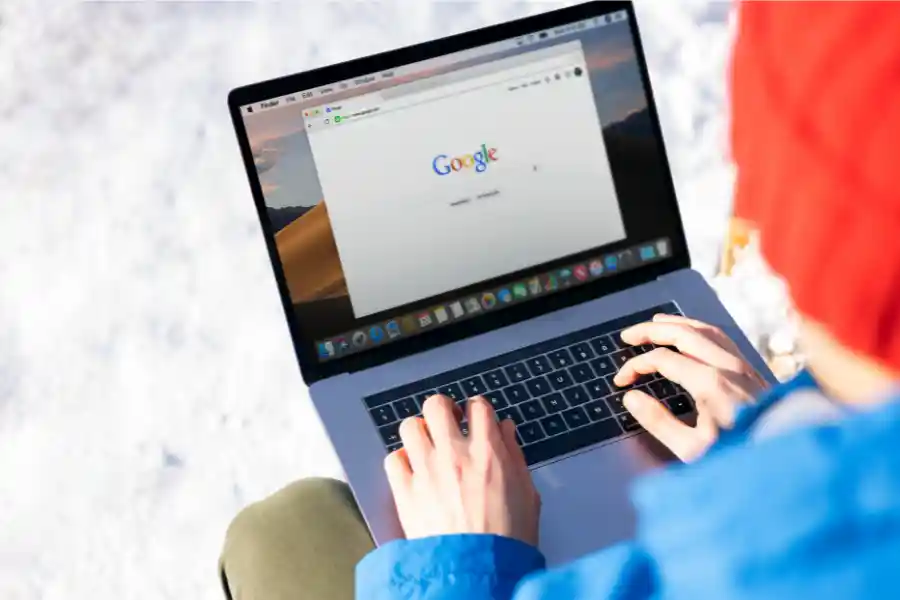
Go to the App Store or Google Play Store
Open the App Store on your iOS device or the Google Play Store on your Android device.
Search for “Google Translate”
In the search bar, type “Google Translate” and press enter.
Locate the Official App
Look for the official Google Translate app among the search results. Ensure that Google LLC develops it.
Select “Install” or “Download”
Tap on the “Install” button (for Android) or the “Download” button (for iOS). You may need to enter your device’s password or use biometric authentication.
Wait for the Installation to Complete
Allow the app to download and install on your device. The process may take a few moments, depending on your internet connection.
Open the App
Once the installation is complete, tap on the “Open” button or locate the Google Translate App icon on your device’s home screen and tap on it.
Sign In or Create a Google Account
If you already have a Google account, sign in. If you still need to, you may need to create one. This step is necessary for accessing additional features and personalized settings.
Grant Permissions
The app may request permission to access your device’s camera, microphone, and other features. Grant these permissions to enable the full functionality of Google Translate.
Explore the Interface
Familiarize yourself with the app’s interface. You’ll find options for text translation, conversation mode, camera translation, and more.
Congratulations! You’ve successfully downloaded and installed the Google Translate app. Now, you’re ready to explore its features and use it for seamless language translation.
How to log in Google Translate App 2024?

You only need to log in to use the Google Translate app in 2024 if you want special features. Using your Google account, you can save phrases and see your translation history on different devices. Open the app, tap the profile icon or three dots in the top right, and choose “Sign In” or “Connect with Google Account.” Follow the instructions to enter your account details. Remember, for basic translation needs, logging in is optional. But if your workplace uses Google Workspace, you might have extra features. Your Workspace login will automatically give you access to those. So, whether you’re translating for fun or work, Google Translate has you covered!
How to Use Google Translate App Like a Pro: Tips and Tricks
Unlock the superpowers of the Google Translate app with these easy tips! Say goodbye to basic translations and confusing moments. With these cool tricks, you’ll become a language ninja in no time!
Explore Cool Features
No Wi-Fi Needed: Download languages and translate anywhere, even without the internet!
Secret Weapons: Translate your handwritten notes, scan documents, and make personalized phrasebooks.
Perfect Your Conversations
Two-Way Talk: Level up your conversations by switching between languages easily.
Expert Translations: Make your translations exact by adjusting the formality and choosing the right words.
Boost Your Skills
No Mistakes: Use the built-in spell check to avoid embarrassing errors.
Speak and Type Easily: Talk effortlessly or type in different languages.
Share and Connect
QR Codes Rock: Share your translations with QR codes, perfect for menus or signs.
Spread the Joy: Share your translated messages or voice recordings with friends.
Customize Your Experience
Choose Your Language: Make your favorite language the default.
Translate Anywhere: Translate text directly in other apps on your phone.
Tips for Best Results
Speak Clearly: talk slowly and clearly for voice input.
Write Clearly: If you’re writing, ensure it’s easy to read.
With these tricks, the Google Translate app becomes your friendly language helper, making communication easy and fun!
5 New Google Translate App Hacks You Didn’t Know Existed
Discover cool tricks for the Google Translate app:
Whispering Translator: Have smooth conversations with Conversation Mode. Translations play quietly through the earpiece, so no more holding phones to mouths!
Live Translation Widget: Get quick translations with a live widget on your home screen—easy access without opening the app.
Karaoke Fun: Sing along in any language! Your phone turns into a karaoke machine with real-time lyrics translation.
Menu Decoder: Decode foreign menus by snapping a picture. Instant translations of dishes, ingredients, and dietary options—no more guessing!
Time Travel Translations: Explore historical texts. Upload old documents or scan historical markers to get instant translations in a language you understand.
How to Use the Google Translate app without the Internet?

Use the Google Translate app to break language barriers anytime, even without Wi-Fi. Here’s an easy guide:
Before You’re Offline
Download Languages: Pick the languages you need while on Wi-Fi. In Settings, tap “Download” next to each language to store translations on your device.
Update Data: Stay connected periodically to Wi-Fi to check for updates in Settings and keep your downloaded languages current.
Offline Features
Text Translation: Type and translate between downloaded languages without the internet.
Voice Translation: Speak, and the app translates your words into downloaded languages offline.
Image Translation: Point your camera at signs or menus in downloaded languages for instant offline translation.
Handwriting Translation: Write on your screen in downloaded languages, and the app translates it offline.
Keep in Mind
- Online translations may be better than offline ones due to limited information.
- The number of languages you download depends on your device’s storage.
- Some features, like Conversation Mode, need internet access.
Now, you can use Google Translate like a pro, even without an internet connection!
Is it worth it or free to use the Google Translate app?
Absolutely! The Google Translate app is free and awesome for everyday needs:
Translate Text: In over 100 languages.
Speak and Listen: Understand spoken words in 70 languages.
Translate Images: Instant translations for pictures in 90 languages.
Offline Use: Use it without the internet in 59 languages.
Real-Time Conversations: Chat in 70 languages with instant translation.
Write and Translate: Translate handwritten text in 96 languages.
Save Favorites: Keep a list of your favorite translations.
For daily stuff like reading signs or menus, talking, or even writing, it’s perfect and free!
But, if you’re a business or professional needing extra features, there are special plans with industry-specific translations or team collaboration tools, which come with a cost. For most of us, the free features are fantastic!
Common Issues and Solutions of the Google Translate App
The Google Translate app is easy, but sometimes, you might face issues. Here’s a quick guide to common problems and their solutions:
Translations Not Perfect
Issue: Some words or phrases may need to be translated correctly.
Solution: Try rephrasing, using context clues, or checking alternative translations. Download language packs for better accuracy, especially when offline.
No Internet Connection
Issue: The app needs the internet for certain features.
Solution: Check your Wi-Fi or data connection. If still not working, update or reinstall the app. Download languages for offline use to translate without the internet.
Microphone or Camera Trouble
Issue: The microphone or camera is not working well.
Solution: Check permissions and device positioning and restart if needed. Speak clearly for voice input, and use good lighting for camera translation.
App is Slow
Issue: The app needs to be faster or faster.
Solution: Close other apps, update or reinstall Google Translate, and free up storage space. Turn off unnecessary features if it’s still slow.
Features Limited
Issue: Some features might only work in some languages.
Solution: Choose languages with more features. Keep the app updated for future improvements. If you need specific features, try other translation apps.
Alternatives to the Google Translate App
If you’re looking for other translation apps besides Google Translate, here are some to check out:
For Accuracy and Nuance
DeepL: Known for precise translations, especially in European languages. Offers advanced features with paid options.
Reverso: Ideal for understanding language subtleties with context-specific translations. Free version with extra features in paid subscriptions.
Linguee: Shows real-world examples for better understanding. Free for text translations, but with limitations.
For Special Features
TripLingo: Tailored for travelers with phrasebooks and cultural tips. Requires a subscription.
Microsoft Translator: Unlike Google Translate, it integrates with Microsoft Office and Skype. Free with limited languages and additional features in paid versions.
iTranslate: Offers offline support for various translations in over 100 languages—free basic version, with extra features in paid subscriptions.
For Specific Needs
Babbel: Combines translation with language learning tools. Subscription needed.
HiNative: Connects you with native speakers for real-time conversations—the free version with limits and more features in the paid versions.
Text Scanner: focuses on image translation and is primarily a paid service with free trial options.
Choose the one that fits your needs based on accuracy, languages supported, features, budget, and personal preferences.
FAQs
Is the Google Translate app free?
Basic features are free, allowing text, voice, and language translations without charge.
How accurate is Google Translate?
It is generally accurate but might need help with idioms and technical content. Double-check critical translations.
Can I use Google Translate offline?
Yes, download language packs for offline use; they are handy for travel without a reliable internet connection.
What languages does Google Translate support?
Over 100 languages for text, 70 for voice, and 90 for image translation, covering a wide range.
Are there privacy concerns with Google Translate?
Google Translate prioritizes privacy. Avoid sensitive information, and review and adjust app permissions in device settings for added control.
Conclusion
In summary, the Google Translate App is a helpful tool for translating languages with its easy-to-use design and support for many languages. While it’s great for everyday language needs, remember that it might only catch some details, and some features need the internet. The FAQs highlight that the basic features are free, and there are considerations for accuracy, offline use, and privacy. If you’re looking for alternatives, consider what’s important, like accuracy, language choices, and features. Whatever app you pick, keeping up with updates and using the features wisely will improve your language experience.
If you want to learn more, visit our blog, diagonaux.com.
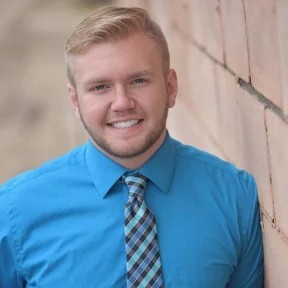
Hi there! I’m Admin and writer at Diagonaux.com, with over 30 years of experience. I love playing with words, whether it’s covering news, diving into business topics, or creating beautiful poems and stories. Making complex things easy to understand is my superpower. Join me on this writing journey, where I bring words to life in various exciting ways!




Leave a Reply